- Introduction
- Installation Guide
-
Features
- Read and Write EXIF, IPTC, and XMP Metadata
- Batch Metadata Editing
- Supports Common and RAW Image Formats
- Drag & Drop Functionality
- Delete Metadata from Photos
- Add or Remove GPS Location
- Metadata Presets
- Restore EXIF Data
- Customizable Output Settings
- Detailed Metadata Information
- Predefined dropdown values
- User Interface
- How To Use Photos Exif Editor
- Frequently Asked Questions (FAQs)
Home / User Guide / How To Use Photos Exif Editor / Add Photos or Folders
Photos Exif Editor allows editing metadata. You just need to follow through the easy to use, step-by-step process:
Add Photos or Folders
The welcome screen of the product offers two buttons: Add Folder and Add Photos. You can use either of them to add images and start editing metadata. Alternatively, you can even Drag files or folders into the main window directly.
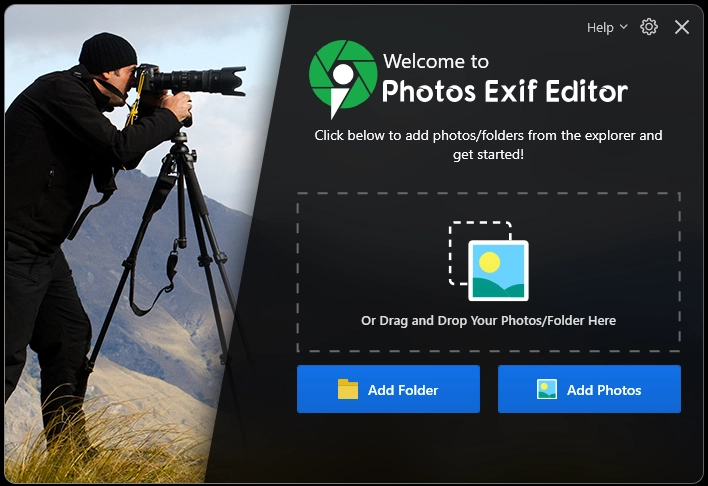
Clicking Add Photos Button allows you to choose specific images. While Add Folder Button allows selecting a folder with any number of images which comes in handy when you want to batch edit hundreds and thousands of images.