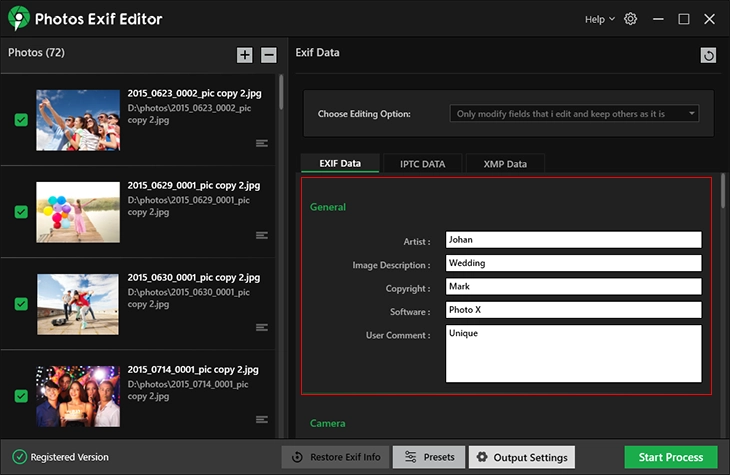- Introduction
- Installation Guide
-
Features
- Read and Write EXIF, IPTC, and XMP Metadata
- Batch Metadata Editing
- Supports Common and RAW Image Formats
- Drag & Drop Functionality
- Delete Metadata from Photos
- Add or Remove GPS Location
- Metadata Presets
- Restore EXIF Data
- Customizable Output Settings
- Detailed Metadata Information
- Predefined dropdown values
- User Interface
- How To Use Photos Exif Editor
- Frequently Asked Questions (FAQs)
Home / User Guide / How To Use Photos Exif Editor / Create and Use Presets
Create and Use Presets
If you regularly edit photos to speed up repeated editing tasks you can create Presets. This way you can save a group of common metadata entries (like Photographer Name, Copyright, etc). To do so, follow these steps:
1. After editing metadata fields, click Presets > Add Presets.
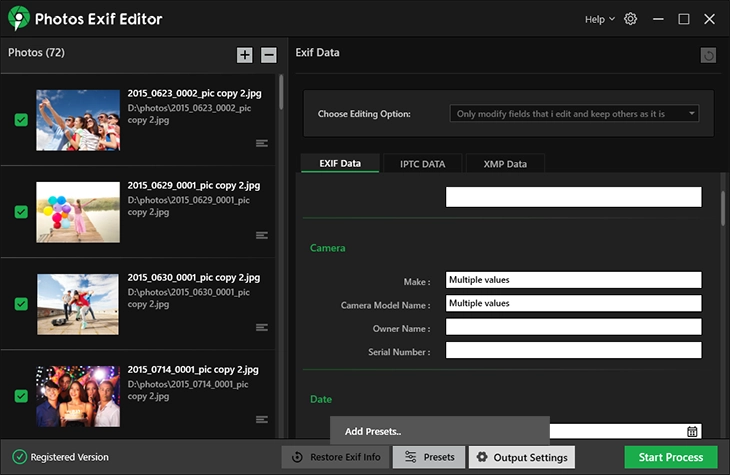
2. Click '+' icon > name the preset for better identification > click Ok.
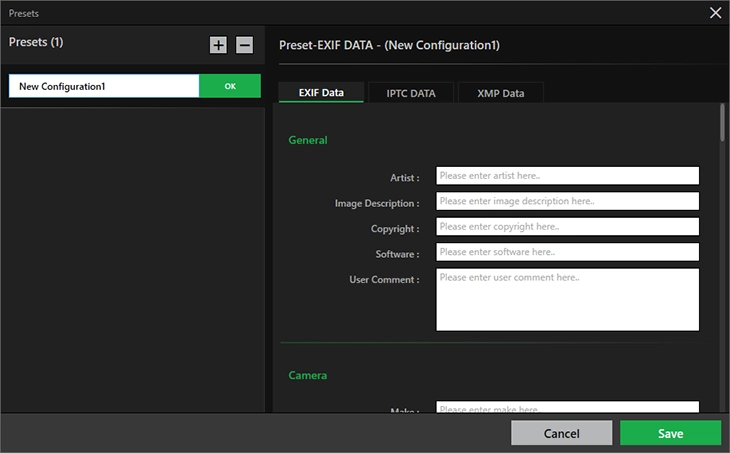
You cannot save a preset without entering new details.
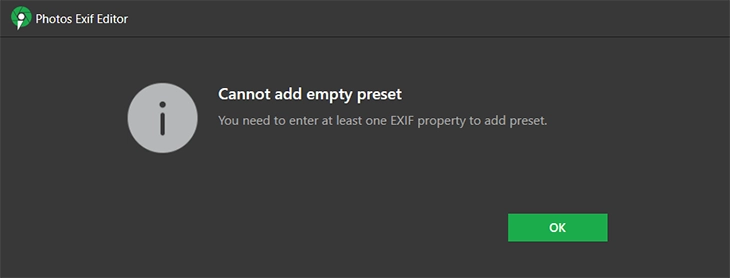
3. After entering the details click Save. The preset will now be saved under Presets.
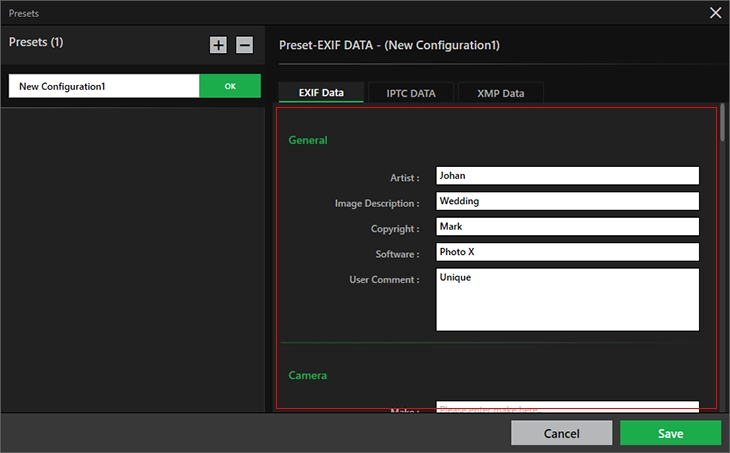
4. You can now use it anytime you want to edit the images with the same information. This will help save time. Click Presets > select the preset.
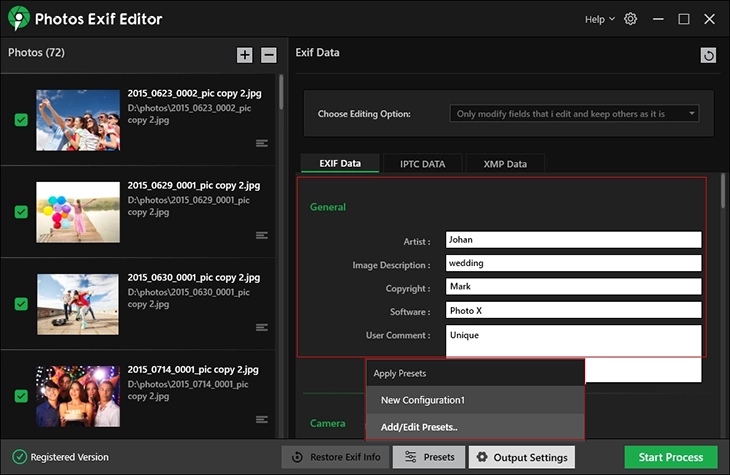
5. Once the present is selected to use, click Start Process > follow on-screen prompts, and you are done.