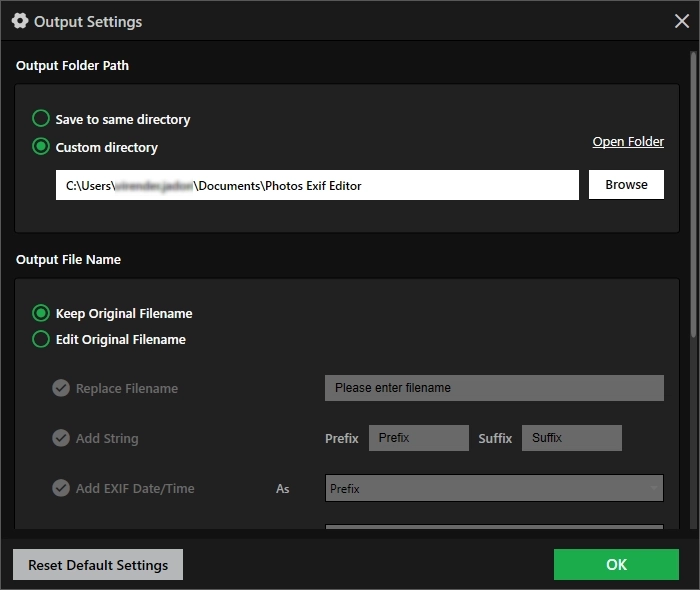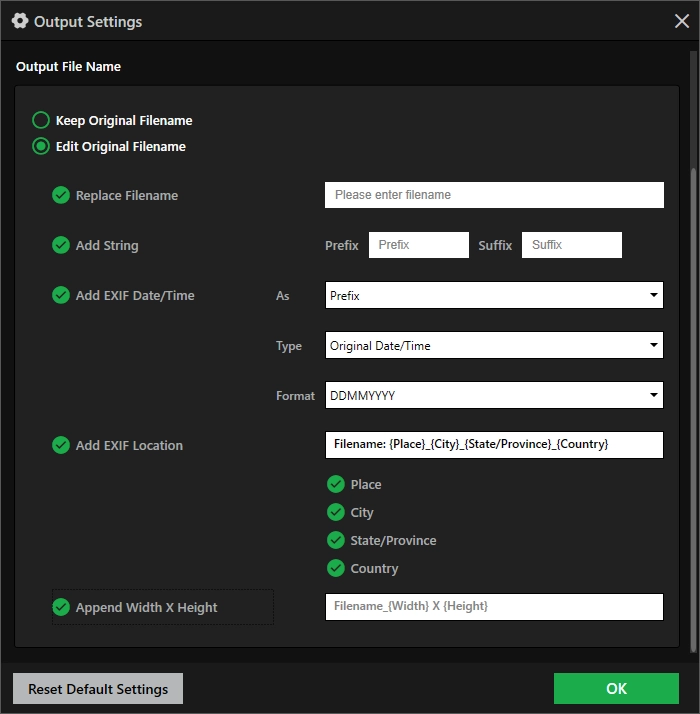- Introduction
- Installation Guide
-
Features
- Read and Write EXIF, IPTC, and XMP Metadata
- Batch Metadata Editing
- Supports Common and RAW Image Formats
- Drag & Drop Functionality
- Delete Metadata from Photos
- Add or Remove GPS Location
- Metadata Presets
- Restore EXIF Data
- Customizable Output Settings
- Detailed Metadata Information
- Predefined dropdown values
- User Interface
- How To Use Photos Exif Editor
- Frequently Asked Questions (FAQs)
Home / User Guide / Features / Customizable Output Settings
Customizable Output Settings
Photos Exif Editor gives you full control over how and where you want to save edited files. These settings are available under the Output Settings section, which you can access before starting the editing process.
Note: Not all options are visible at once — scroll down to view the complete list of settings.
Output Folder Path
Choose where you want to save your edited images:
- Save to same directory - Saves the modified images in the same folder as the originals. This is helpful if you want to keep everything in one place.
- Custom directory - Lets you select a specific folder on your computer where all edited files will be stored. Click Browse to pick the destination and save edited files. This is useful for organizing files by project, date, or category.
Output File Name
Decide how the final filenames should look:
Keep Original Filename - Leaves the file name unchanged.
Edit Original Filename - Customize the name of the output files using:
- Replace Filename - Set a completely new name.
- Add String - Add a prefix or suffix (like a project name or date).
- Add EXIF Date/Time - Automatically insert the photo's original date and time into the filename. You can choose the format (e.g., DDMMYYYY) and where it appears (prefix or suffix).
- Add EXIF Location - Include location details like city, state, and country from the photo's metadata.
- Append Width X Height - Adds the image resolution to the filename (e.g., Photo_1920x1080), which can be useful for sorting or identifying files by size.
These flexible settings help you keep your edited files organized, easy to identify, and stored exactly where you want them.