- Introduction
- Installation Guide
-
Features
- Read and Write EXIF, IPTC, and XMP Metadata
- Batch Metadata Editing
- Supports Common and RAW Image Formats
- Drag & Drop Functionality
- Delete Metadata from Photos
- Add or Remove GPS Location
- Metadata Presets
- Restore EXIF Data
- Customizable Output Settings
- Detailed Metadata Information
- Predefined dropdown values
- User Interface
- How To Use Photos Exif Editor
- Frequently Asked Questions (FAQs)
Home / User Guide / Frequently Asked Questions
Frequently Asked Questions (FAQs)
Q1. What file formats are supported?
Photos Exif Editor supports JPEG, TIFF, RAW (CR2, NEF, DNG, ORF), PNG, and more.
Q2. Does the trial version have any feature restrictions?
No, the trial version is fully functional for 24 hours.
Q3. Can I undo changes after editing metadata?
Yes, you can restore original metadata during the current session using the Restore Exif Info option. However, once you Exit the application you cannot use this option.
Q4. How can I add GPS location data to my images?
To add GPS location click IPTC data tab > scroll down > to find GPS field. Here you can manually enter latitude and longitude coordinates.
Q5. Will my original file name be overwritten?
You can choose whether to overwrite or edit the original name using output settings. To do so before you click Start Process click the Output Settings button. Here select from the given option > click Ok > Start Process. The changes will be made as per the settings you have made.
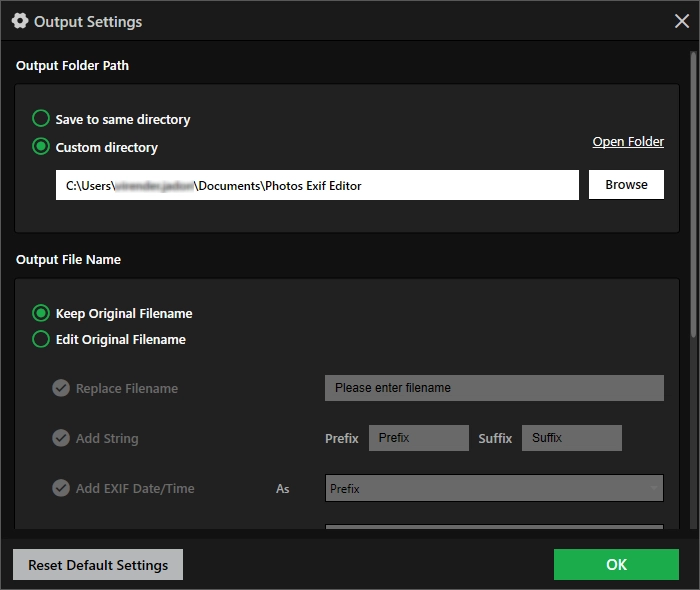
Q6. Can I update multiple images at once?
Absolutely! This is where Photos Exif Editor excels. The tool lets you edit metadata of thousands of images in a batch.
Q7. What happens after the trial expires?
You must purchase a license to continue editing metadata.
Q8. How do I check for updates?
Go to the Help menu and click Check for Updates.
Q9. What are the best practices when editing metadata?
When you edit metadata keep following things in mind:
- Keep a backup of original data.
- Use meaningful titles and descriptions.
- Clear GPS data before public uploading.
- For better organization keep a check on timestamp. Ensure it is correct.
- To save time use Presets.
- Always add copyright information to secure your work and prevent it from being stolen.
- Before overwriting data, always double-check.
Q10. What is metadata editing?
Metadata controls how images are sorted, found, and protected online. Editing it gives you control over the information you want to share, helps fix errors, protect copyright and add important details to the images.
Q11. I cannot save metadata changes, what do I do now?
Usually, this happens when you do not have write permission. Try running Photos Exif Editor as admin and ensure the file is not in use. Now try to make the changes and save them.
Q12. I cannot select photos after adding them?
If the folder has any unsupported file types you will not be able to select them. Remove unsupported file type and re-add the folder.
Q13. How many images can I edit in one batch?
There is no strict limit, you can edit as many images as you want at once depending on your PC specs.
Q14. Will editing metadata affect the visual quality of my photo?
No. Editing metadata only changes invisible background information, not the image quality.
Q15. Can I remove GPS information from all photos at once?
Yes! Using the Clean Metadata Info option under Choose Editing Options or by manually clearing GPS fields before batch saving you can remove location information from the selected images.
Q16. Why do some RAW files show fewer editable fields?
Some RAW image formats restrict access to certain metadata fields, which prevents Photos Exif Editor from modifying them. This limitation is due to how specific camera manufacturers structure and protect the metadata in their RAW files. As a result, while most standard fields remain editable, some fields may appear grayed out or uneditable within the application.
Q17. What is Batch Processing?
Modifying metadata for thousands of photos at once and applying changes in a single click is batch processing.